Google Pay brings together everything you need at checkout, so you don’t have to search for your wallet, remember card details. Plus, Google Pay will protect your payment info with multiple layers of security, using one of the world’s most advanced security infrastructures to help keep it safe.
Use your QBANK Visa credit and debit cards to make payments in stores and online with Google Pay
Make speedy payments in stores with your Android device or online in apps and websites without the need to create an account.
Getting started is easy. You can add your QBANK Visa debit or credit card to Google Pay in a few quick steps.
Protect your payment info in stores and online with multiple layers of security to help keep your account safe.
Step 1: Download the Google Pay app from Google Pay
Step 2: Follow the instructions to add a card or another payment method
Step 3: Verify your card, then you’re all set
Google Pay is accepted in stores, apps and websites in Australia and around the world. You can use it to pay anywhere you see either of these symbols at checkout.
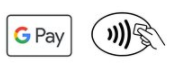
Google Pay works anywhere contactless payments are accepted, with NFC enabled Android devices running Lollipop 5.0+.
To pay in stores wake up your Android phone and hold it near the terminal until you see a check mark. You don’t even need to open the app.
Use Google Pay to make payments across your favourite apps and websites.
Once you’ve added a card, you won’t need to enter your payment info again. Just choose Google Pay at checkout and confirm your purchase.
In most instances, a return should work with Google Pay the same as it would if you had swiped a regular card. The key difference is that instead of the merchant having to swipe your card again you will have to hold your phone near the payment terminal again to verify the refund.
Be sure to check that the Card selected in Google Pay is the one that you used for the original purchase. In some cases you may also be asked for the last few digits of your Card number.
If this happens, you should provide the last few digits of your virtual account number. To view the last four or five digits of the virtual account number go to "Card details" or "Transaction details.
Check with your retailer before making the return, as some merchants will require your physical card to process the refund.
You’ll need your virtual account number if you would like to make a return on an item purchased with Google Pay.
Any Android smartphones and tablets running Android Lollipop 5.0 or above. To make in-store payments, your phone also needs to support NFC (Near Field Communication). To check for NFC, look for it in your phone’s Settings app. You can make in-app payments even if your phone does not have HCE.
First, download Google Pay from the Google Play Store. Second, you can add an eligible card by snapping a picture or entering your account number manually. If your eligible card is already set up for Google Play, you can simply add that card to Google Pay by confirming a few details.
You can pay with your Android Phone at hundreds of thousands of merchants. Easily pay wherever contactless payments are accepted or where you see one of these symbols:
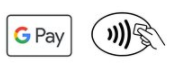
You can also use Google Pay in many of your favorite apps. Just look for the Buy with Google Pay button. You can see the apps that accept Google Pay on the Google Play Store.![]()
When paying in-store:
When paying within apps:
With Google Pay, you can check out in hundreds of apps without having to enter your payment information. Catch a ride, order takeout, or get tickets to that just-announced show with the simple press of a button.
Visit website (www.google.com/pay) to see a list of eligible payments cards. We are working to expand the number of payment cards you can use on Google Pay, so check back soon or contact your bank if your card is not currently supported.
QBANK is standing by to help. Call 13 77 28 for support.
With Google Pay, enjoy all the same perks and rewards you get with your physical cards. Add tickets, loyalty and gift cards, PayPal, and more. Keep track of all your purchases, and even get personalized suggestions.
Google Pay protects your payment info with multiple layers of security, using one of the world’s most advanced security infrastructures to help keep your information safe. Learn more.
Android Device Manager (www.google.com/android/devicemanager) will help you find, lock, and erase your phone. Also, you can simply search “Find my phone” and Google will show you where it is on a map. There’s no need to cancel your credit card.
Your credit and debit card information are assigned a unique virtual account number that’s used at checkout, so your full card details are never shared with the store. Think of it as a digital stand-in for your payment information. To view the last four or five digits of your virtual account number go to “Card details” or “Transaction details”.
QBANK Digital Wallet Terms and Conditions are available HERE
For a full list of compatible Google Pay devices, see https://support.google.com/pay/answer/7643995?hl.
For eligible cards or for instructions to add or remove cards, please visit www.qbank.com.au/banking-accounts/digital-wallets/google-pay. To get a copy of your card’s terms and conditions please visit www.qbank.com.au. Google Pay is a trademark of Google LLC.