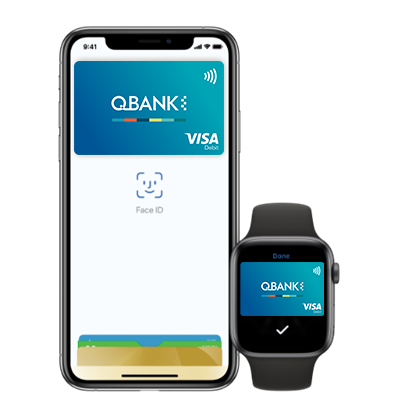Apple Pay is easy to access with the devices you use every day – Available on Apple Devices, including your iPhone, Apple Watch, iPad and Mac.
Minimise the delay when looking for cards and wallets, you can use Apple Pay anywhere that you can tap your card to pay.
Paying with Apple Pay is secure and private, as your card details are not stored on your device, or handed over at the point of sale.
Step 1: Go to your Wallet app
Step 2: Tap the + symbol
Step 3: Follow the steps to add a new card
Step 1: Open the Apple Watch app on your iPhone
Step 2: Then open Wallet & Apple Pay
Step 3: Tap Add Card
Step 4: Follow the steps to add a new card
Please note: an Account balance of $1 (AUD) minimum is required in your QBANK transaction account to register your card successfully. For more information on setting up Apple Pay, see Apple's support page: https://support.apple.com/en-au/HT204506
You can quickly pay in stores using your iPhone or Apple Watch. Hold your finger on Touch ID, or double click on the side button, glance at your screen and hold your phone near the reader. “Done” will appear on the screen with a beep to let you know your payment was successful.
Double click the side button and hold your Apple Watch up to the reader. You will receive a beep to let you know your payment was successful.
You can make payments online or in Apps with an iPhone, iPad or Apple Watch. Select Apple Pay as the payment method when checking out and place your finger on the Touch ID or use your Face ID to confirm payment.
Apple Pay Security
Yes, Apple Pay is secure. A unique Device Account Number is securely stored on a chip in the device so payment can be made without any card information having to be shared with the retailer.
Other features which help to keep your payments secure and safe include:
iPhone and iPad
Payments can only be authorised by using Touch ID or Face ID (if enabled), or by entering the device passcode.
Apple Watch
Payments can only be authorised if the device passcode has been entered, you’re wearing your Apple Watch and skin contact with the device has not been lost. If the device is removed from your wrist, Wrist Detect deactivates the NFC feature and Apple Pay. To re-activate the NFC feature and Apple Pay the device passcode has to be entered again.
Please note: you should never share your device passcode, or register more than one person’s biometrics (fingerprint or face), while your card is registered to Apple Pay.
How secure is an Apple Pay transaction?
Apple Pay is very secure. You’re protected through your Apple device’s security settings (i.e. Face ID, Touch ID or your device passcode) on every transaction.
In addition, QBANK monitors your transactions to identify any unusual account activity. For further information on Apple Pay security, visit the Apple support page: https://support.apple.com/en-au/HT203027
Will merchants receive my physical card number?
No. Your physical card number will not be shown to the merchant when making transactions.
Setting up Apple Pay
To set up Apple Pay, here’s what you need:
You do not need to download any additional app to use Apple Pay but the latest version of iOS and watchOS is required to set up cards in Apple Pay.
For more information on setting up Apple Pay, see Apple's support page: https://support.apple.com/en-au/HT204506
How do I add a card to Apple Pay?
Add a card on your iPhone
iPad
Apple Watch
Card Verification
For security purposes, when a new card is added to Apple Pay we’ll ask you to complete a verification check before it can be used with Apple Pay. We will either:
Can a single card be added to multiple Apple Pay wallets?
Yes, a card can be added to Apple Pay on multiple devices. Your card will need to be added to each device separately.
Can multiple cards be added to a single Apple Pay wallet?
Yes, but it depends on the device model as to how many cards can be added to Apple Pay. On newer devices, such as the iPhone X, you can add up to 12 cards, earlier models will allow you to add up to eight cards. The first card added to the device will become the default card, but this can be changed. You must be the owner of all cards you add.
What is Apple Pay?
Apple Pay is a digital wallet from Apple which lets you use a compatible iPhone, Apple Watch or iPad to make secure contactless purchases in stores, within selected apps and participating websites in Safari, using your QBANK Visa debit and credit cards.
Which Apple devices are compatible with Apple Pay?
Apple Pay works with:
For a full list of compatible Apple Pay devices, see https://support.apple.com/en-au/HT208531
Does Apple store the card details?
No, your card details are not stored on the device or in the Cloud. When a card is added to Apple Pay, a Device Account Number replaces the need for the card number.
What is the Device Account Number?
The Device Account Number is used to make secure purchases in stores and within apps and websites. It will not work if it is compromised in any way and cannot be used outside of the device it is assigned to.
Where can I find the Device Account Number?
The Device Account Number can be found by opening the Wallet app, select a card and tap the () symbol, then scroll down to Device Account Number.
Does it cost me anything to use Apple Pay?
No, it does not cost anything to use Apple Pay.
The usual credit or debit charges apply to purchases and some retailers may apply a credit or debit card surcharge to purchases made using any payment method, contactless or chip and PIN transactions.
Apple Pay requires an active data plan or Wi-fi connection to add your card to Apple Pay. Based upon your mobile plan and network, additional message and/or data charges may apply.
How do I change my default card?
The first card added to the Wallet app becomes the default card for that device. To change a default card you must follow these steps:
iPhone
Apple Watch
iPad
For more information on managing the cards you use on Apple Pay see Apple's support page: https://support.apple.com/en-au/HT205583
How do I remove a card from Apple Pay?
To remove a card from Apple Pay you must follow these steps:
iPhone
Apple Watch
iPad
Please note: if you remove your device passcode or Touch ID/Face ID security feature, or sign out of iCloud, all cards will be removed from Apple Pay on the device.
What should I do if my card is lost or stolen?
You should contact us straight away on 13 77 28 so the lost or stolen card can be cancelled and no further purchases can be made. You should also remove the lost or stolen card from the Wallet app. You can also log into iCloud.com to suspend or remove all cards from Apple Pay remotely (see below).
When the replacement card is issued you will have to add this to Apple Pay.
What should I do if my iPhone or iPad is lost or stolen?
If you have the Find My iPhone app you can use it to remotely lock the device and disable the use of the Apple Pay function. Or you can log into iCloud.com to suspend or remove all cards from Apple Pay remotely. If you do not have the app you should contact us on 13 77 28 to request that your card be disabled for use with Apple Pay.
What should I do if my Apple Watch is lost or stolen?
You should contact us on 13 77 28 to request that your card be disabled for use with Apple Pay. You should also go to iCloud.com to suspend or remove your card from Apple Watch. If you find your Apple Watch you can resume the card (if placed into suspended mode) via iCloud or you can add your card back by following the same steps you went through when you set the card up with Apple Pay originally.
* Apple Pay works with iPhone SE and later in stores, apps and websites in Safari; with Apple Watch in stores and apps; with iPad Pro, iPad Air 2 and iPad mini 3 and later in apps and websites; and with Mac in Safari with an Apple Pay enabled iPhone 6 or later or Apple Watch. For a list of compatible Apple Pay devices, see: https://support.apple.com/en-au/HT208531
Apple, the Apple logo, Apple Pay, Apple Watch, iPad, iPhone, Mac, Safari, Touch ID and Face ID are trademarks of Apple Inc., registered in the U.S. and other countries.
Where can I use Apple Pay?
You can use Apple Pay wherever contactless payments are accepted or you see the contactless symbol:

Apple Pay is easy to use, and works with the Apple devices you use every day. You can make secure purchases in stores, within selected apps and on participating websites.
How do I make payment in stores with an iPhone?
How do I make payment in stores with an Apple Watch?
With an Apple Watch you double-click the side button and hold the display up to the contactless reader to authorise a payment – whilst wearing the Apple Watch.
Please note: Payments can only be authorized if the device passcode has been entered and skin contact with the device has not been lost. If the device has been removed from your wrist, Wrist Detect deactivates the NFC feature and Apple Pay. To re-activate the NFC feature and Apple Pay the device passcode has to be entered again.
To pay in selected apps and on the web in Safari on your iPhone, iPad or Apple Watch, select Apple Pay at the checkout and complete the payment.
With Face ID glance at your screen, for Touch ID place your finger on Touch ID or you can enter the device passcode. For Apple Watch double-click on the side button.
Be sure to check your billing, shipping and contact information to make sure that they’re correct. If you want to pay with a different card, tap > next to your card.
If you need to, enter your billing, shipping and contact information. Apple pay will store that information, so you won’t need to enter it again.
Can I use Apple Pay to make a payment on a website using my Mac?
To pay on the web in Safari on your Mac, select Apple Pay and complete the payment using either your iPhone or Apple Watch. On Mac models with Touch ID, pay using Touch ID.
Your Mac needs to be signed in to the same iCloud account as the iPhone or Apple Watch and have Bluetooth enabled on your Mac.
At the checkout
Can I use Apple Pay to make cash withdrawals?
No. At this stage you can’t use Apply Pay to withdraw cash. You’ll need to continue to use your plastic card to complete these transactions.
For more information on managing the cards you use on Apple Pay see Apple's support page: https://support.apple.com/en-au/HT205583
Do I need an internet connection to use Apple Pay to make purchases in stores?
No. You don’t need an internet connection to use Apple Pay in stores. Your device uses Near Field Communications (NFC) to communicate with the terminal.
Is there a transaction limit when using Apple Pay in store?
No, there is no transaction limit when using Apple Pay. For transaction over $100 you might be asked to enter your card PIN on the retailer’s payment terminal.
Can I use Apple Pay overseas?
Apple Pay will work in all countries where contactless payments are accepted. We recommend you take your plastic card as a backup, as not all merchants in all countries may support contactless transactions.
How do I return an item purchased with Apple Pay in stores?
You take the item(s) back to the retailer as normal. Some retailers will be able to offer refunds back to the device from which the original payment was made, while other may have to refund the plastic card.
If the retailer is able to refund the device used to make the original purchase, you:
You may need to provide the last four digits of your Device Account Number to the retailer. This can be found by opening the Wallet app on your iPhone, tap the card and tap the () symbol and then scroll down to find Device Account Number.
Will I be able to view my Apple Pay transactions within the Wallet app?
Yes, you will be able to view the last 10 transactions made using Apple Pay on that device within the Wallet app.
Will I be able to view my Apple Pay transactions in my bank statement?
Transactions will appear as they normally do on a bank or credit card statement. It is not possible to show if a transaction was made using Apple Pay, contactless card or chip and PIN.
QBANK Digital Wallet Terms and Conditions are available HERE
For a full list of compatible Apple Pay devices, see www.support.apple.com/en-au/HT208531.
For eligible cards and devices or for instructions to add or remove cards, please visit www.qbank.com.au/banking-accounts/digital-wallets/apple-pay.
To get a copy of your card’s terms and conditions please visit www.qbank.com.au. Apple, the Apple logo and iPhone are trademarks of Apple Inc., registered in the U.S. and other countries. Apple Pay and Touch ID are trademarks of Apple Inc.